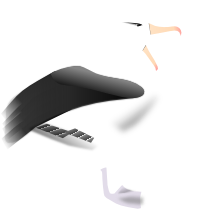Templates User Guide¶
There are many different ways which you can use Albatross to assist in the construction of a web application. The purpose of this guide is to slowly introduce the features of Albatross to allow you to learn which features can be useful in your application.
All of the example programs in this chapter are distributed with the source in the samples/templates directory.
Introduction to CGI¶
This section presents a very simple program which will introduce you to CGI programming. This serves two purposes; it will verify that your web server is configured to run CGI programs, and it will demonstrate how simple CGI programming can be.
The sample program from this section is supplied in the samples/templates/simple1 directory and can be installed in your web server cgi-bin directory by running the following commands.
cd samples/templates/simple1
python install.py
The simple.py program is show below.
#!/usr/bin/python print 'Content-Type: text/html' print print '<html>' print ' <head>' print ' <title>My CGI application</title>' print ' </head>' print ' <body>' print ' Hello from my simple CGI application!' print ' </body>' print '</html>'
You can see the program output by pointing your browser at http://www.object-craft.com.au/cgi-bin/alsamp/simple1/simple.py.
If after installing the program locally you do not see a page displaying the text “Hello from my simple CGI application!” then you should look in the web server error log for clues. The location of the error log is specified by the ErrorLog directive in the Apache configuration. On a Debian Linux system the default location is /var/log/apache/error.log. While developing web applications you will become intimately familiar with this file.
Knowing how Apache treats a request for a document in the cgi-bin directory is the key to understanding how CGI programs work. Instead of sending the document text back to the browser Apache executes the “document” and sends the “document” output back to the browser. This simple mechanism allows you to write programs which generate HTML dynamically.
If you view the page source from the simple1.py application in your browser you will note that the first two lines of output produced by the program are not present. This is because they are not part of the document. The first line is an HTTP (Hypertext Transfer Protocol) header which tells the browser that the document content is HTML. The second line is blank which signals the end of HTTP headers and the beginning of the document.
You can build quite complex programs by taking the simple approach of embedding HTML within your application code. The problem with doing this is that program development and maintenance becomes a nightmare. The essential implementation (or business level) logic is lost within a sea of presentation logic. The impact of embedding HTML in your application can be reduced somewhat by using a package called HTMLgen. [1]
The other way to make complex web applications manageable is to separate the presentation layer from the application implementation via a templating system. This is also the Albatross way.
Your First Albatross Program¶
This section rewrites the sample CGI program from the previous section as an Albatross program. The program uses the Albatross templating system to generate the HTML document.
The sample program from this section is supplied in the samples/templates/simple2 directory and can be installed in your web server cgi-bin directory by running the following commands.
cd samples/templates/simple2
python install.py
All of the HTML is moved into a template file called simple.html.
<html> <head> <title>My CGI application</title> </head> <body> Hello from my second simple CGI application! </body> </html>
The simple.py program is then rewritten as shown below.
#!/usr/bin/python from albatross import SimpleContext ctx = SimpleContext('.') templ = ctx.load_template('simple.html') templ.to_html(ctx) print 'Content-Type: text/html' print ctx.flush_content()
You can see the program output by pointing your browser at http://www.object-craft.com.au/cgi-bin/alsamp/simple2/simple.py.
This is probably the most simple application that you can write using Albatross. Let’s analyse the program step-by-step.
This first line imports the Albatross package and places the SimpleContext into the global namespace.
from albatross import SimpleContext
Before we can use Albatross templates we must create an execution context which will be used to load and execute the template file. The Albatross SimpleContext object should be used in programs which directly load and execute template files. The SimpleContext constructor has a single argument which specifies a path to the directory from which template files will be loaded. Before Apache executes a CGI program it sets the current directory to the directory where that program is located. We have installed the template file in the same directory as the program, hence the path '.'.
ctx = SimpleContext('.')
Once we have an execution context we can load template files. The return value of the execution context load_template() method is a parsed template.
templ = ctx.load_template('simple.html')
Albatross templates are executed in two stages; the first stage parses the template and compiles the embedded Python expressions, the second actually executes the template.
To execute a template we call it’s to_html() method passing an execution context. Albatross tags access application data and logic via the execution context. Since the template for the example application does not refer to any application functionality, we do not need to place anything into the context before executing the template.
templ.to_html(ctx)
Template file output is accumulated in the execution context.
Unless you use one of the Albatross application objects you need to output your own HTTP headers.
print 'Content-Type: text/html'
print
Finally, you must explicitly flush the context to force the HTML to be written to output. Buffering the output inside the context allows applications to trap and handle any exception which occurs while executing the template without any partial output leaking to the browser.
ctx.flush_content()
Introducing Albatross Tags¶
In the previous section we presented a simple Albatross program which loaded and executed a template file to generate HTML dynamically. In this section we will place some application data into the Albatross execution context so that the template file can display it.
To demonstrate how Albatross programs separate application and presentation logic we will look at a program which displays the CGI program environment. The sample program from this section is supplied in the samples/templates/simple3 directory and can be installed in your web server cgi-bin directory by running the following commands.
cd samples/templates/simple3
python install.py
The CGI program simple.py is shown below.
#!/usr/bin/python import os from albatross import SimpleContext ctx = SimpleContext('.') templ = ctx.load_template('simple.html') keys = os.environ.keys() keys.sort() ctx.locals.keys = keys ctx.locals.environ = os.environ templ.to_html(ctx) print 'Content-Type: text/html' print ctx.flush_content()
The following lines construct a sorted list of all defined environment variables. It makes the display a little nicer if the values are sorted.
keys = os.environ.keys()
keys.sort()
The Albatross execution context is constructed with an empty object in the locals member which is used as a conduit between the application and the toolkit. It is used as the local namespace for expressions evaluated in template files. To make the environment available to the template file we simply assign to an attribute using a name of our choosing which can then be referenced by the template file.
ctx.locals.keys = keys
ctx.locals.environ = os.environ
The SimpleContext constructor save a reference ( in the globals member) to the global namespace of the execution context to the globals of the code which called the constructor.
Now the template file simple.html. Two Albatross tags are used to display the application data; <al-for> and <al-value>.
<html> <head> <title>The CGI environment</title> </head> <body> <table> <al-for iter="name" expr="keys"> <tr> <td><al-value expr="name.value()"></td> <td><al-value expr="environ[name.value()]"></td> <tr> </al-for> </table> </body> </html>
You can see the program output by pointing your browser at http://www.object-craft.com.au/cgi-bin/alsamp/simple3/simple.py.
The <al-for> Albatross tag iterates over the list of environment variable names we placed in the keys value (ctx.locals.keys).
All template file content enclosed by the <al-for> tag is evaluated for each value in the sequence returned by evaluating the expr attribute. The iter attribute specifies the name of the iterator which is used to retrieve each successive value from the sequence. The toolkit places the iterator object in the locals member of the execution context. Be careful that you do not overwrite application values by using an iterator of the same name as an application value.
The <al-value> Albatross tag is used to retrieve values from the execution context. The expr attribute can contain any Python expression which can legally be passed to the Python eval() function when the kind argument is "eval".
Deciding where to divide your application between implementation and presentation can be difficult at times. In the example above, we implemented some presentation logic in the program; we sorted the list of environment variables. Let’s make a modification which removes that presentation logic from the application.
The simple.py application is shown below.
#!/usr/bin/python import os from albatross import SimpleContext ctx = SimpleContext('.') templ = ctx.load_template('simple.html') ctx.locals.environ = os.environ templ.to_html(ctx) print 'Content-Type: text/html' print ctx.flush_content()
Now look at the new simple.html template file. By using the Albatross <al-exec> tag we can prepare a sorted list of environment variable names for the <al-for> tag.
<html> <head> <title>The CGI environment</title> </head> <body> <table> <al-exec expr="keys = environ.keys(); keys.sort()"> <al-for iter="name" expr="keys"> <tr> <td><al-value expr="name.value()"></td> <td><al-value expr="environ[name.value()]"></td> <tr> </al-for> </table> </body> </html>
You can see the program output by pointing your browser at http://www.object-craft.com.au/cgi-bin/alsamp/simple4/simple.py.
The <al-exec> tag compiles the contents of the expr tag by passing "exec" as the kind argument. This means that you can include quite complex Python code in the attribute. Remember that we want to minimise the complexity of the entire application, not just the Python mainline. If you start placing application logic in the presentation layer, you will be back to having an unmaintainable mess.
Just for your information, the <al-exec> tag could have been written like this:
<al-exec expr="
keys = environ.keys()
keys.sort()
">
Eliminating the Application¶
Let’s revisit our first Albatross application with the simple.py sample program in the samples/templates/simple5 directory.
#!/usr/bin/python from albatross import SimpleContext ctx = SimpleContext('.') templ = ctx.load_template('simple.html') templ.to_html(ctx) print 'Content-Type: text/html' print ctx.flush_content()
Now consider the template file simple.html.
<html> <head> <title>The CGI environment</title> </head> <body> <table> <al-exec expr=" import os keys = os.environ.keys() keys.sort() "> <al-for iter="name" expr="keys"> <tr> <td><al-value expr="name.value()"></td> <td><al-value expr="os.environ[name.value()]"></td> <tr> </al-for> </table> </body> </html>
You can see the program output by pointing your browser at http://www.object-craft.com.au/cgi-bin/alsamp/simple5/simple.py.
You will notice that we have completely removed any application logic from the Python program. This is a cute trick for small example programs, but it is definitely a bad idea for any real application.
Building a Useful Application¶
In the previous section we saw how Albatross tags can be used to remove presentation logic from your application. In this section we will see how with a simple program we can serve up a tree of template files.
If you look at the output of the simple4/simple.py program you will notice the following lines:
REQUEST_URI /cgi-bin/alsamp/simple4/simple.py
SCRIPT_FILENAME /usr/lib/cgi-bin/alsamp/simple4/simple.py
SCRIPT_NAME /cgi-bin/alsamp/simple4/simple.py
Now watch what happens when you start appending extra path elements to the end of the URL. Try requesting the following with your browser: http://www.object-craft.com.au/cgi-bin/alsamp/simple4/simple.py/main.html.
You should see the following three lines:
REQUEST_URI /cgi-bin/alsamp/simple4/simple.py/main.html
SCRIPT_FILENAME /usr/lib/cgi-bin/alsamp/simple4/simple.py
SCRIPT_NAME /cgi-bin/alsamp/simple4/simple.py
The interesting thing is that Apache is still using the simple4/simple.py program to process the browser request. We can use the value of the REQUEST_URI environment variable to locate a template file which will be displayed.
The sample application in the samples/templates/content1 directory demonstrates serving dynamic content based upon the requested URI. The program can be installed in your web server cgi-bin directory by running the following commands.
cd samples/templates/content1
python install.py
The CGI program content.py is shown below.
#!/usr/bin/python import os from albatross import SimpleContext, TemplateLoadError script_name = os.environ['SCRIPT_NAME'] request_uri = os.environ['REQUEST_URI'] page = request_uri[len(script_name) + 1:] if not page or os.path.dirname(page): page = 'main.html' ctx = SimpleContext('templ') ctx.locals.page = page try: templ = ctx.load_template(page) except TemplateLoadError: templ = ctx.load_template('oops.html') templ.to_html(ctx) print 'Content-Type: text/html' print ctx.flush_content()
To demonstrate this application we have three template files; main.html, oops.html, and other.html.
First main.html.
<html> <head> <title>Simple Content Management - main page.</title> </head> <body> <h1>Simple Content Management - main page</h1> <hr noshade> This is the main page. </body> </html>
Now other.html.
<html> <head> <title>Simple Content Management - other page.</title> </head> <body> <h1>Simple Content Management - other page</h1> <hr noshade> This is the other page. </body> </html>
And finally the page for displaying errors; oops.html.
<html> <head> <title>Simple Content Management - error page.</title> </head> <body> <h1>Simple Content Management - error page</h1> <hr noshade> <al-if expr="page == 'oops.html'"> You actually requested the error page! <al-else> Sorry, the page <font color="red"><al-value expr="page"></font> does not exist. </al-if> </body> </html>
Test the program by trying a few requests with your browser:
- http://www.object-craft.com.au/cgi-bin/alsamp/content1/content.py
- http://www.object-craft.com.au/cgi-bin/alsamp/content1/content.py/main.html
- http://www.object-craft.com.au/cgi-bin/alsamp/content1/content.py/other.html
- http://www.object-craft.com.au/cgi-bin/alsamp/content1/content.py/error.html
- http://www.object-craft.com.au/cgi-bin/alsamp/content1/content.py/oops.html
Let’s analyse the program step-by-step. The preamble imports the modules we are going to use.
#!/usr/bin/python
import os
from albatross import SimpleContext, TemplateLoadError
The next part of the program removes the prefix in the SCRIPT_NAME variable from the value in the REQUEST_URI variable. When removing the script name we add one to the length to ensure that the "/" path separator between the script and page is also removed. This is important because the execution context load_template() method uses os.path.join() to construct a script filename by combining the base_dir specified in the constructor and the name passed to the load_template() method. If any of the path components being joined begin with a "/" then os.path.join() creates an absolute path beginning at the "/".
If no page was specified in the browser request then we use the default page main.html.
script_name = os.environ['SCRIPT_NAME']
request_uri = os.environ['REQUEST_URI']
page = request_uri[len(script_name) + 1:]
if not page:
page = 'main.html'
The next section of code creates the Albatross execution context and places the requested filename into the page local attribute. It then attempts to load the requested file. If the template file does not exist the load_template() will raise a TemplateLoadError exception. We handle this by loading the error page oops.html.
The error page displays a message which explains that the requested page (saved in the page variable) does not exist.
ctx = SimpleContext('templ')
ctx.locals.page = page
try:
templ = ctx.load_template(page)
except TemplateLoadError:
templ = ctx.load_template('oops.html')
Looking at the error page oops.html, you will see a new Albatross tag <al-if>.
<al-if expr="page == 'oops.html'">
You actually requested the error page!
<al-else>
Sorry, the page <font color="red"><al-value expr="page"></font>
does not exist.
</al-if>
The <al-if> tag allows you to conditionally include or exclude template content by testing the result of an expression. Remember that we placed the name of the requested page into the page variable, so we are able to display different content when the browser actually requests oops.html.
Finally, the remainder of the program displays the selected HTML page.
templ.to_html(ctx)
print 'Content-Type: text/html'
print
ctx.flush_content()
Albatross Macros¶
In the previous section we demonstrated a program which can be used to display pages from a collection of template files. You might recall that the HTML in the template files was very repetitive. In this section you will see how Albatross macros can be used to introduce a common look to all HTML pages.
If we look at the main.html template file again you will notice that there really is very little content which is unique to this page.
<html> <head> <title>Simple Content Management - main page.</title> </head> <body> <h1>Simple Content Management - main page</h1> <hr noshade> This is the main page. </body> </html>
Using Albatross macros we can place all of the boilerplate into a macro. Once defined, the macro can be reused in all template files.
The sample program from this section is supplied in the samples/templates/content2 directory and can be installed in your web server cgi-bin directory by running the following commands.
cd samples/templates/content2
python install.py
First consider the macro in the macros.html template file.
<al-macro name="doc"> <html> <head> <title>Simple Content Management - <al-usearg name="title"></title> </head> <body> <h1>Simple Content Management - <al-usearg name="title"></h1> <hr noshade> <al-usearg> </body> </html> </al-macro>
Now we can change main.html to use the macro.
<al-expand name="doc"> <al-setarg name="title">main page</al-setarg> This is the main page. </al-expand>
Likewise, the other.html file.
<al-expand name="doc"> <al-setarg name="title">other page</al-setarg> This is the other page. </al-expand>
And finally the error page oops1.html.
<al-expand name="doc"> <al-setarg name="title">error page</al-setarg> <al-if expr="page == 'oops.html'"> You actually requested the error page! <al-else> Sorry, the page <font color="red"><al-value expr="page"></font> does not exist. </al-if> </al-expand>
We also have to modify the application to load the macro definition before loading the requested pages.
#!/usr/bin/python import os from albatross import SimpleContext, TemplateLoadError script_name = os.environ['SCRIPT_NAME'] request_uri = os.environ['REQUEST_URI'] page = request_uri[len(script_name) + 1:] if not page or os.path.dirname(page): page = 'main.html' ctx = SimpleContext('templ') ctx.load_template('macros.html').to_html(ctx) ctx.locals.page = page try: templ = ctx.load_template(page) except TemplateLoadError: templ = ctx.load_template('oops.html') templ.to_html(ctx) print 'Content-Type: text/html' print ctx.flush_content()
Test the program by trying a few requests with your browser:
- http://www.object-craft.com.au/cgi-bin/alsamp/content2/content.py
- http://www.object-craft.com.au/cgi-bin/alsamp/content2/content.py/main.html
- http://www.object-craft.com.au/cgi-bin/alsamp/content2/content.py/other.html
- http://www.object-craft.com.au/cgi-bin/alsamp/content2/content.py/error.html
- http://www.object-craft.com.au/cgi-bin/alsamp/content2/content.py/oops.html
The only new line in this program is the following:
ctx.load_template('macros.html').to_html(ctx)
This loads the file which contains the macro definition and then executes it. Executing the macro definition registers the macro with the execution context, it does not produce any output. This means that once defined the macro is available to all templates interpreted by the execution context. The template is not needed once the macro has been registered so we can discard the template file.
When you use Albatross application objects the macro definition is registered in the application object so can be defined once and then used with all execution contexts.
There is one small problem with the program. What happens if the browser requests macros.html? Suffice to say, you do not get much useful output. The way to handle this problem is to modify the program to treat requests for macros.html as an error.
Let’s revisit the macro definition in macros.html and see how it works. Albatross macros use four tags; <al-macro>, <al-usearg>, <al-expand>, and <al-setarg>.
<al-macro name="doc"> <html> <head> <title>Simple Content Management - <al-usearg name="title"></title> </head> <body> <h1>Simple Content Management - <al-usearg name="title"></h1> <hr noshade> <al-usearg> </body> </html> </al-macro>
The <al-macro> tag is used to define a named macro. The name attribute uniquely identifies the macro within the execution context. In our template file we have defined a macro called "doc". All content enclosed in the <al-macro> tag will be substituted when the macro is expanded via the <al-expand> tag.
In all but the most simple macros you will want to pass some arguments to the macro. The place where the arguments will be expanded is controlled via the <al-usearg> tag in the macro definition. All macros accept an “unnamed” argument which captures all of the content within the <al-expand> tag not enclosed by <al-setarg> tags. The unnamed argument is retrieved within the macro definition by using <al-usearg> without specifying a name attribute.
In our example we used a fairly complex macro. If you are still a bit confused the following sections should hopefully clear up that confusion.
Zero Argument Macros¶
The most simple macro is a macro which does not accept any arguments. You might define the location of the company logo within a zero argument macro.
<al-macro name="small-logo">
<img src="http://images.company.com/logo/small.png">
</al-macro>
Then whenever you need to display the logo all you need to do is expand the macro.
<al-expand name="small-logo"/>
This allows you to define the location and name of your company logo in one place.
Single Argument Macros¶
The single argument macro is almost as simple as the zero argument macro. You should always use the unnamed argument to pass content to a single argument macro.
If you look at news sites such as http://slashdot.org/ you will note that they make heavy use of HTML tricks to improve the presentation of their pages. Single argument macros can be extremely useful in simplifying your template files by moving the complicated HTML tricks into a separate macro definition file.
Let’s look at the top story at http://slashdot.org/ to illustrate the point. The title bar for the story is constructed with the following HTML (reformatted so it will fit on the page).
<table width="100%" cellpadding=0 cellspacing=0 border=0>
<tr>
<td valign=top bgcolor="#006666">
<img src="http://images.slashdot.org/slc.gif" width=13 height=16 alt="" align=top>
<font size=4 color="#FFFFFF" face="arial,helvetica">
<b>Another Nasty Outlook Virus Strikes</b>
</font>
</td>
</tr>
</table>
As you can see, most of the HTML is dedicated to achieving a certain effect. If you were using Albatross to construct the same HTML you would probably create a macro called story-title like this:
<al-macro name="story-title">
<table width="100%" cellpadding=0 cellspacing=0 border=0>
<tr>
<td valign=top bgcolor="#006666">
<img src="http://images.slashdot.org/slc.gif" width=13 height=16 alt="" align=top>
<font size=4 color="#FFFFFF" face="arial,helvetica">
<b><al-usearg></b>
</font>
</td>
</tr>
</table>
</al-macro>
Then you could generate the story title HTML like this:
<al-expand name="story-title">Another Nasty Outlook Virus Strikes</al-expand>
Since stories are likely to be generated from some sort of database it is more likely that you would use something like this:
<al-expand name="story-title"><al-value expr="story.title"></al-expand>
Multiple Argument Macros¶
Multiple argument macros are effectively the same as single argument macros that accept additional named arguments.
The following example shows a macro that defines multiple arguments and some template to expand the macro.
<al-macro name="multi-arg">
arg1 is "<al-usearg name="arg1">" and
arg2 is "<al-usearg name="arg2">" and
the default argument is "<al-usearg>".
</al-macro>
<al-expand name="multi-arg">
This is <al-setarg name="arg2">arg2 content</al-setarg>
the <al-setarg name="arg1">arg1 content</al-setarg>
default argument</al-expand>
When the above template is executed the following output is produced.
arg1 is "arg1 content" and
arg2 is "arg2 content" and
the default argument is "This is the default argument".
Nesting Macros¶
Let’s revisit the http://slashdot.org/ HTML for a story and see how to use macros to assist in formatting the entire story summary.
Consider the rest of the story summary minus the header (reformatted to fit on the page):
<a HREF="http://slashdot.org/search.pl?topic=microsoft">
<img SRC="http://images.slashdot.org/topics/topicms.gif" WIDTH="75" HEIGHT="55"
BORDER="0" ALIGN="RIGHT" HSPACE="20" VSPACE="10" ALT="Microsoft">
</a>
<b>Posted by <a HREF="http://www.monkey.org/~timothy">timothy</a>
on Sunday July 22, @11:32PM</b><br>
<font size=2><b>from the hide-the-children-get-the-gun dept.</b></font><br>
Goldberg's Pants writes: <i>
"<a HREF="http://www.zdnet.com/zdnn/stories/news/0,4586,2792260,00.html?chkpt=zdnnp1tp02">ZDNet</a>
and <a HREF="http://www.wired.com/news/technology/0,1282,45427,00.html">Wired</a>
are both reporting on a new virus that spreads via Outlook. Nothing
particularly original there, except this virus is pretty unique both
in how it operates, and what it does, such as emailing random
documents from your harddrive to people in your address book, and
hiding itself in the recycle bin which is rarely checked by virus
scanners."</i> I talked by phone with a user whose machine seemed
determined to send me many megabytes of this virus 206k at a time; he
was surprised to find that his machine was infected, as most people
probably would be. The anti-virus makers have patches, if you are
running an operating system which needs them.
The first task is to simplify is the topic specific image. There are a finite number of topics, and the set of topics does not change much over time. We could make effective use of the Albatross <al-lookup> tag to simplify this (<al-lookup> is discussed in section Lookup Tables):
<al-lookup name="story-topic">
<al-item expr="'microsoft'">
<a HREF="http://slashdot.org/search.pl?topic=microsoft">
<img SRC="http://images.slashdot.org/topics/topicms.gif" WIDTH="75"
HEIGHT="55" BORDER="0" ALIGN="RIGHT" HSPACE="20" VSPACE="10"
ALT="Microsoft">
</a>
</al-item>
<al-item expr="'news'">
:
</al-item>
</al-lookup>
Then to display the HTML for the story topic all we would need to do is the following:
<al-value expr="story.topic" lookup="story-topic">
Next we will simplify the acknowledgement segment:
<b>Posted by <al-value expr="story.poster" noescape>
on <al-value expr="story.date" date="%A %B %d, @%I:%M%p"></b><br>
<font size=2><b>from the <al-value expr="story.dept"> dept.</b></font><br>
Finally we can bring all of these fragments together like this:
<al-macro name="story-summary">
<al-expand name="story-title"><al-value name="story.title"></al-expand>
<al-value expr="story.topic" lookup="story-topic">
<b>Posted by <al-value expr="story.poster">
on <al-value expr="story.date" date="%A %B %d, @%I:%M%p"></b><br>
<font size=2><b>from the <al-value expr="story.dept"> dept.</b></font><br>
<al-value expr="story.summary" noescape>
</al-macro>
Having defined the macro for formatting a story summary we can format a list of story summaries like this:
<al-for iter="i" expr="summary_list">
<al-exec expr="story = i.value()">
<al-expand name="story-summary"/>
</al-for>
Notice that all of the macros are referring directly to the story object which contains all of the data which pertains to one story.
If you find that your macros are referring to application data by name then you should consider using a function instead. Once functions have been implemented you might be able to use them as well as consider them.
Lookup Tables¶
The example macro used in the previous section introduced a new Albatross tag called <al-lookup>. In this section we will look at the tag in more detail.
The <al-lookup> tag provides a mechanism for translating internal program values into HTML for display. This is another way which Albatross allows you to avoid placing presentation logic in your application.
In a hypothetical bug tracking system we have developed we need to display information about bugs recorded in the system. The severity of a bug is defined by a collection of symbols defined in the btsvalues module.
TRIVIAL = 0
MINOR = 1
NORMAL = 2
MAJOR = 3
CRITICAL = 4
While the integer severity levels are OK for use as internal program values they are not very useful as displayed values. The obvious way to display a bug severity would be via the <al-value> tag.
Severity: <al-value expr="bug.severity">
Unfortunately, this would yield results like this:
Severity: 1
By using the lookup attribute of the <al-value> tag we are able to use the internal value as an index into a lookup table. The corresponding entry from the lookup table is displayed instead of the index.
The following is a table which translates the internal program value into HTML for display.
<al-lookup name="bug-severity">
<al-item expr="btsvalues.TRIVIAL"><font color="green">Trivial</font></al-item>
<al-item expr="btsvalues.MINOR">Minor</al-item>
<al-item expr="btsvalues.NORMAL">Normal</al-item>
<al-item expr="btsvalues.MAJOR"><font color="red">Major</font></al-item>
<al-item expr="btsvalues.CRITICAL"><font color="red"><b>Critical</b></font></al-item>
</al-lookup>
The btsvalues module must be visible when the <al-lookup> tag is executed. You can place the btsvalues module in the the global namespace of the execution context by importing the btsvalues module in the same module which creates the SimpleContext execution context. When using other Albatross execution contexts you would need to import btsvalues in the module which called run_template() or run_template_once() to execute the <al-lookup> tag.
We invoke the lookup table by using the lookup attribute of the <al-value> tag.
Severity: <al-value expr="bug.severity" lookup="bug-severity">
Note that the btsvalues module does not need to be in the namespace at this point. The expr attributes in the <a-item> tags are evaluated once when the <al-lookup> tag is executed.
The <al-lookup> tag has the same runtime properties as the <al-macro> tag. You have execute the tag to register the lookup table with the execution context. Once the lookup table has been registered it is available to all template files executed in the same execution context.
When using Albatross application objects the lookup table is registered in the application object so can be defined once and then used with all execution contexts.
Each entry in the lookup table is enclosed in a <al-item> tag. The expr attribute of the <al-item> tag defines the expression which will be evaluated to determine the item’s table index. As explained above, the expression is evaluated when the lookup table is executed, not when the table is loaded, or looked up (with the rare exception of a lookup being used earlier in the same template file that it is defined).
It is important to note that the content enclosed by the <al-item> tag is executed when the item is retrieved via an <al-value> tag. This allows you to place Albatross tags inside the lookup table that are designed to be evaluated when the table is accessed.
Finally, any content not enclosed by an <al-item> tag will be returned as the result of a failed table lookup.
White Space Removal in Albatross¶
If you were paying close attention to the results of expanding the macros we created in section Albatross Macros you would have noticed that nearly all evidence of the Albatross tags has disappeared. It is quite obvious that the Albatross tags are no longer present. A little less obvious is removal of whitespace following the Albatross tags.
Let’s have a look at the "doc" macro again.
<al-macro name="doc"> <html> <head> <title>Simple Content Management - <al-usearg name="title"></title> </head> <body> <h1>Simple Content Management - <al-usearg name="title"></h1> <hr noshade> <al-usearg> </body> </html> </al-macro>
We can get a capture the result of expanding the macro by firing up the Python interpreter to manually exercise the macro.
>>> import albatross >>> text = '''<al-macro name="doc"> ... <html> ... <head> ... <title>Simple Content Management - <al-usearg name="title"></title> ... </head> ... <body> ... <h1>Simple Content Management - <al-usearg name="title"></h1> ... <hr noshade> ... <al-usearg> ... </body> ... </html> ... </al-macro> ... ''' >>> ctx = albatross.SimpleContext('.') >>> templ = albatross.Template(ctx, '<magic>', text) >>> templ.to_html(ctx) >>> text = '''<al-expand name="doc"> ... <al-setarg name="title">hello</al-setarg> ... </al-expand> ... ''' >>> expand = albatross.Template(ctx, '<magic>', text) >>> ctx.push_content_trap() >>> expand.to_html(ctx) >>> result = ctx.pop_content_trap() >>> print result <html> <head> <title>Simple Content Management - hello</title> </head> <body> <h1>Simple Content Management - hello</h1> <hr noshade> </body> </html>
Not only have the <al-macro> and <al-expand> tags been removed, the whitespace that follows those tags has also been removed. By default Albatross removes all whitespace following an Albatross tag that begins with a newline. This behaviour should be familiar to anyone who has used PHP.
Looking further into the result you will note that the </body> tag is aligned with the <hr noshade> tag above it. This is the result of performing the <al-usearg> substitution (which had no content) and removing all whitespace following the <al-usearg> tag.
This whitespace removal nearly always produces the desired result, though it can be a real problem at times.
>>> import albatross >>> ctx = albatross.SimpleContext('.') >>> ctx.locals.title = 'Mr.' >>> ctx.locals.fname = 'Harry' >>> ctx.locals.lname = 'Tuttle' >>> templ = albatross.Template(ctx, '<magic>', '''<al-value expr="title"> ... <al-value expr="fname"> ... <al-value expr="lname"> ... ''') >>> ctx.push_content_trap() >>> templ.to_html(ctx) >>> ctx.pop_content_trap() 'Mr.HarryTuttle'
The whitespace removal has definitely produced an undesirable result.
You can always get around the problem by joining all of the <al-value> tags together on a single line. Remember that the whitespace removal only kicks in if the whitespace begins with a newline character. For our example this would be a reasonable solution.
>>> import albatross >>> ctx = albatross.SimpleContext('.') >>> ctx.locals.title = 'Mr.' >>> ctx.locals.fname = 'Harry' >>> ctx.locals.lname = 'Tuttle' >>> templ = albatross.Template(ctx, '<magic>', '''<al-value expr="title"> <al-value expr="fname"> <al-value expr="lname">''') >>> ctx.push_content_trap() >>> templ.to_html(ctx) >>> ctx.pop_content_trap() 'Mr. Harry Tuttle'
The other way to defeat the whitespace removal while keeping each <al-value> tag on a separate line would be to place a single trailing space at the end of each line. This would be a very bad idea because the next person to modify the file might remove the space without realising how important it was.
Note that there are trailing spaces at the end of each line in the text assignment. This should give you a clue about how bad this technique is.
>>> import albatross >>> ctx = albatross.SimpleContext('.') >>> ctx.locals.title = 'Mr.' >>> ctx.locals.fname = 'Harry' >>> ctx.locals.lname = 'Tuttle' >>> templ = albatross.Template(ctx, '<magic>', '''<al-value expr="title"> ... <al-value expr="fname"> ... <al-value expr="lname"> ... ''') >>> ctx.push_content_trap() >>> templ.to_html(ctx) >>> ctx.pop_content_trap() 'Mr. \nHarry \nTuttle'
A much better way to solve the problem is to explicitly tell the Albatross parser that you want it to do something different with the whitespace that follows the first two <al-value> tags.
>>> import albatross >>> ctx = albatross.SimpleContext('.') >>> ctx.locals.title = 'Mr.' >>> ctx.locals.fname = 'Harry' >>> ctx.locals.lname = 'Tuttle' >>> templ = albatross.Template(ctx, '<magic>', '''<al-value expr="title" whitespace="indent"> ... <al-value expr="fname" whitespace="indent"> ... <al-value expr="lname"> ... ''') >>> ctx.push_content_trap() >>> templ.to_html(ctx) >>> ctx.pop_content_trap() 'Mr. Harry Tuttle'
The above variation has told the Albatross interpreter to only strip the trailing newline, leaving intact the indent on the following line. The following table describes all of possible values for the whitespace attribute.
| Value | Meaning |
|---|---|
| 'all' | Keep all following whitespace. |
| 'strip' | Remove all whitespace - this is the default. |
| 'indent' | Keep indent on following line. |
| 'newline' | Remove all whitespace and substitute a newline. |
Note that when the trailing whitespace does not begin with a newline the 'strip' and 'indent' whitespace directives are treated exactly like 'all'.
Using Forms to Receive User Input¶
Nearly all web applications need to accept user input. User input is captured by using forms. We will begin by demonstrating the traditional approach to handling forms, then in later sections you will see how Albatross can be used to eliminate the tedious shuffling of application values in and out of form elements.
Let’s start with a program that presents a form to the user and displays to user response to the form. The sample program from this section is supplied in the samples/templates/form1 directory and can be installed in your web server cgi-bin directory by running the following commands.
cd samples/templates/form1
python install.py
The CGI program form.py is shown below.
#!/usr/bin/python import cgi from albatross import SimpleContext ctx = SimpleContext('.') ctx.locals.form = cgi.FieldStorage() templ = ctx.load_template('form.html') templ.to_html(ctx) print 'Content-Type: text/html' print ctx.flush_content()
There are no surprises here, we are using the standard Python cgi module to capture the browser request. We want to display the contents of the request so it is placed into the execution context.
The form.html template file is used to display present a form and display the browser request.
<html> <head> <title>Display Form Input</title> </head> <body> Input some values to the following form and press the submit button. <form method="post" action="form.py"> Text field: <input name="text"><br> Singleton checkbox: <input type="checkbox" name="singleton"><br> Checkbox group: <input type="checkbox" name="group" value="check1"> <input type="checkbox" name="group" value="check2"><br> Radio buttons: <input type="radio" name="radio" value="radio1"> <input type="radio" name="radio" value="radio2"><br> Option menu: <select name="select"><option>option1<option>option2<option>option3</select> <input type="submit" value="submit"> </form> <al-include name="form-display.html"> </body> </html>
We have placed the form display logic in a separate template file because we wish to reuse that particularly nasty piece of template. The form display template is contained in form-display.html.
If you do not understand how the FieldStorage class from the cgi module works, do not try to understand the following template. Refer to section Using Albatross Input Tags which contains a small explanation of the FieldStorage class and some Python code that performs the same task as the template.
<al-for iter="f" expr="form.keys()"> <al-exec expr="field = form[f.value()]"> <al-if expr="type(field) is type([])"> Field <al-value expr="f.value()"> is list: <al-for iter="e" expr="field"> <al-exec expr="elem = e.value()"> <al-if expr="e.index() > 0">, </al-if> <al-value expr="elem.value"> </al-for> <al-else> Field <al-value expr="f.value()"> has a single value: <al-value expr="field.value"> </al-if> <br> </al-for>
You can see the program output by pointing your browser at http://www.object-craft.com.au/cgi-bin/alsamp/form1/form.py.
You will notice that each time you submit the page it comes back with all of the fields cleared again.
Typically web applications that generate HTML dynamically will hand construct <input> tags and place application values into the value attributes of the input tags. Since we are using Albatross templates we do not have the ability to construct tags on the fly without doing some very nasty tricks. Fortunately Albatross supplies some tags that we can use in place of the standard HTML <input> tags.
Using Albatross Input Tags¶
In the previous section we saw how web applications can capture user input from browser requests. This section explains how Albatross <al-input> tags can be used to take values from the execution context and format them as value attributes in the HTML <input> tags sent to the browser.
The sample program from this section is supplied in the samples/templates/form2 directory and can be installed in your web server cgi-bin directory by running the following commands.
cd samples/templates/form2
python install.py
The first change is in the form.html template file.
<html> <head> <title>Display Form Input</title> </head> <body> Input some values to the following form and press the submit button. <form method="post" action="form.py"> Text field: <al-input name="text"><br> Singleton checkbox: <al-input type="checkbox" name="singleton"><br> Checkbox group: <al-input type="checkbox" name="group" value="check1"> <al-input type="checkbox" name="group" value="check2"><br> Radio buttons: <al-input type="radio" name="radio" value="radio1"> <al-input type="radio" name="radio" value="radio2"><br> Option menu: <al-select name="select"> <al-option>option1</al-option> <al-option>option2</al-option> <al-option>option3</al-option> </al-select> <al-input type="submit" name="submit" value="Submit"> </form> <al-include name="form-display.html"> </body> </html>
We need to place some values into the execution context so that the Albatross <al-input> tags can display them. The easiest thing to do is to place the browser submitted values into the execution context.
The documentation for the Python cgi module is quite good so I will not try to explain the complete behaviour of the FieldStorage class. The only behaviour that we need to be aware of for our program is what it does when it receives more than one value for the same field name.
The FieldStorage object that captures browser requests behaves like a dictionary that is indexed by field name. When the browser sends a single value for a field, the dictionary lookup yields an object containing the field value in the value member. When the browser sends more than one value for a field, the dictionary lookup returns a list of the objects used to represent a single field value.
Using this knowledge, the form.py program can be modified to merge the browser request into the execution context.
#!/usr/bin/python import cgi from albatross import SimpleContext form = cgi.FieldStorage() ctx = SimpleContext('.') ctx.locals.form = form for name in form.keys(): if type(form[name]) is type([]): value = [] for elem in form[name]: value.append(elem.value) else: value = form[name].value setattr(ctx.locals, name, value) templ = ctx.load_template('form.html') templ.to_html(ctx) print 'Content-Type: text/html' print ctx.flush_content()
You can see the program output by pointing your browser at http://www.object-craft.com.au/cgi-bin/alsamp/form2/form.py.
You will notice that your input is sent back to you as the default value of each form element.
When you use Albatross application objects the browser request is automatically merged into the execution context for you.
More on the <al-select> Tag¶
In the previous section we performed a direct translation of the standard HTML input tags to the equivalent Albatross tags. In addition to a direct translation from the HTML form, the <al-select> tag supports a dynamic form.
In all but the most simple web application you will occasionally need to define the options in a <select> tag from internal application values. In some ways the dynamic form of the <al-select> tag is easier to use than the static form.
The sample program from this section is supplied in the samples/templates/form3 directory and can be installed in your web server cgi-bin directory by running the following commands.
cd samples/templates/form3
python install.py
The form from section Using Albatross Input Tags has been modified to include two <al-select> tags, and as shown below.
<html> <head> <title>Display Form Input</title> </head> <body> Input some values to the following form and press the submit button. <form method="post" action="form.py"> Text field: <al-input name="text"><br> Singleton checkbox: <al-input type="checkbox" name="singleton"><br> Checkbox group: <al-input type="checkbox" name="group" value="check1"> <al-input type="checkbox" name="group" value="check2"><br> Radio buttons: <al-input type="radio" name="radio" value="radio1"> <al-input type="radio" name="radio" value="radio2"><br> Option menu: <al-select name="select1" optionexpr="option_list1"/> <al-select name="select2" optionexpr="option_list2"/> <al-input type="submit" name="submit" value="Submit"> </form> <al-include name="form-display.html"> </body> </html>
The <al-select> tags demonstrate the two ways that you can define option lists in your code using the optionexpr attribute. When converting the tag to HTML the expression in the optionexpr attribute is evaluated and the result is used to generate the option list that appears in the generated HTML.
The <form.py> program has been modified to supply lists of option values.
#!/usr/bin/python import cgi from albatross import SimpleContext form = cgi.FieldStorage() ctx = SimpleContext('.') ctx.locals.option_list1 = ['option1', 'option2', 'option3'] ctx.locals.option_list2 = [(1, 'option1'), (2, 'option2'), (3, 'option3')] ctx.locals.form = form for name in form.keys(): if type(form[name]) is type([]): value = [] for elem in form[name]: value.append(elem.value) else: value = form[name].value setattr(ctx.locals, name, value) templ = ctx.load_template('form.html') templ.to_html(ctx) print 'Content-Type: text/html' print ctx.flush_content()
You can see the program output by pointing your browser at http://www.object-craft.com.au/cgi-bin/alsamp/form3/form.py.
If you view the browser source produced by the two <al-select> tags you will see the difference between the way that both option list forms are handled. Note in particular that the tuples in option_list2 contain an integer value as the first element. This is converted to string when it is compared with the value stored in select2 to determine which option is selected.
The browser request sent to the application will always contain strings for field values.
Streaming Application Output to the Browser¶
By default Albatross buffers all HTML generated from templates inside the execution context and sends a complete page once the template execution has completed (via the flush_content() method). The advantage of buffering the HTML is that applications can handle exceptions that occur during execution of the template and prevent any partial results leaking to the browser.
Sometimes your application needs to perform operations which take a long time. Buffering all output while lengthy processing occurs makes the application look bad. Albatross lets you use the <al-flush> tag to mark locations in your template file where any accumulated HTML should be flushed to the browser. The only downside to using this tag is that you lose the ability to completely insulate the user from a failure in template execution.
The sample program from this section is supplied in the samples/templates/stream directory and can be installed in your web server cgi-bin directory by running the following commands.
cd samples/templates/stream
python install.py
The stream.py program is shown below.
#!/usr/bin/python import time from albatross import SimpleContext class SlowProcess: def __getitem__(self, i): time.sleep(1) if i < 10: return i raise IndexError ctx = SimpleContext('.') templ = ctx.load_template('stream.html') ctx.locals.process = SlowProcess() print 'Content-Type: text/html' print templ.to_html(ctx) ctx.flush_content()
We have simulated a slow process by building a class that acts like a sequence of 10 elements that each take one second to retrieve.
We must make sure that we send the HTTP headers before calling the template execution (to_html() method). This is necessary since the execution of the template is going to cause HTML to be sent to the browser.
Now let’s look at the stream.html template file that displays the results of our slow process.
<html> <head><title>I think I can, I think I can</title></head> <body> <p>Calculation is in progress, please stand by. <p> <al-for iter="n" expr="process"> <al-flush> Stage: <al-value expr="n.value()"><br> </al-for> <p>All done! </body> </html>
You can see the program output by pointing your browser at http://www.object-craft.com.au/cgi-bin/alsamp/stream/stream.py.
Displaying Tree Structured Data¶
One of the more powerful tags in the Albatross toolkit is the <al-tree> tag. This tag can be used to display almost any data that is tree structured.
The best way to explain the tag is by example. Consider the samples/templates/tree/tree.py sample program. This is a standalone program that is intended to be run from the command line.
from albatross import SimpleContext class Node: def __init__(self, name, children = None): self.name = name if children is not None: self.children = children ctx = SimpleContext('.') ctx.locals.tree = Node('a', [Node('b', [Node('c'), Node('d')]), Node('e', [Node('f', [Node('g', [Node('h'), Node('i')])]), Node('j'), Node('k', [Node('l'), Node('m')])])]) templ = ctx.load_template('tree.html') templ.to_html(ctx) ctx.flush_content()
The program constructs a tree of Node objects then passes the root of the tree to the tree.html template for formatting. The samples/templates/tree/tree.html template file looks like this:
<al-lookup name="indent"> <al-item expr="0"> </al-item> <al-item expr="1"> |</al-item> <al-item expr="2"> \</al-item> </al-lookup> <al-tree iter="n" expr="tree"> <al-for iter="c" expr="range(n.depth())"> <al-value expr="n.line(c.value())" lookup="indent"> </al-for> -<al-value expr="n.value().name" whitespace="newline"> </al-tree>
When you run the program it produces the following result.
-a
|-b
| |-c
| \-d
\-e
|-f
| \-g
| |-h
| \-i
|-j
\-k
|-l
\-m
Internally the <al-tree> tag uses a special iterator that is an instance of the TreeIterator class. This iterator performs a pre-order traversal of the tree returned by the expr attribute of the tag. The only requirement of the tree node objects is that child nodes are stored in the children sequence member.
The <al-tree> tag also supports a more powerful lazy loading mode of operation which is supported by Albatross application objects. Refer to section <al-tree>.
Footnotes
| [1] | HTMLgen can be retrieved from http://starship.python.net/crew/friedrich/HTMLgen/html/main.html (this URL is currently broken - try via the Wayback Machine). On Debian or Ubuntu Linux you can install the python-htmlgen package. |